Why is the camera offline/can't open the live broadcast screen?
Jan 30,2023 | LongPlus
🟠 After the camera is added successfully, you can see the device on the home page of the APP, then click the green play button to preview the camera's real-time monitoring screen live.
🟠 The camera offline means that the camera is not connected successfully and is not working properly.
If the camera cannot open the live broadcast page or offline, it may be caused by the following reasons, please check one by one.
(1) The network of the camera is disconnected or the network connection is unstable. There are two possible reasons:
- The first one is that the router connected to the camera does not work or cannot access the Internet. Please check if the router is powered on normally, and other devices (such as mobile phones) are connected to the Wi-Fi router and can surf the Internet normally. Also, please check if the Wi-Fi name and password of the router have been changed.
- The second one is that the signal of the Wi-Fi connection to the camera is unstable or poor. Please try to place your camera as close to the Wi-Fi router as possible. If possible, try to boost the signal strength of the router with a Wi-Fi extender. Also, you can try to restart the router. You can also try to connect the camera to another Wi-Fi network or a hotspot with a good signal if possible.
(2) The mobile phone cannot access the Internet or the network connection is unstable. Here are tips for you:
- Make sure your smartphone can access the Internet normally.
- Make sure the phone has enabled network permissions for the APP.
- On the home page of the APP, pull down to refresh the device list.
- Reconnect the camera in a good Wi-Fi environment.
- Make the phone connect to another Wi-Fi network or switch to the mobile network to reconnect the camera.
- Use another phone to connect the camera if possible.
(3) The camera is offline maybe because the camera is turned off. The camera automatically shuts down when there is no power or is manually shut down. Please make sure the camera is turned on. If not, long-press the camera's power button to turn it on. If the camera cannot be turned on, check whether the camera has enough battery power. If the camera is out of power, charge the camera with a 5V charger first and then turn it on.
(4) If the above suggestions do not solve your problem, please try the following suggestions:
Restart the camera and re-add the camera to the app. If the problem still exists, you can submit feedback from "User" > "Feedback" in the app, describing the problem you met in detail. The technical support team will reply to you ASAP.
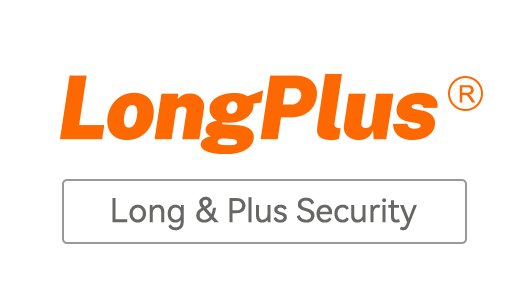



17 comments